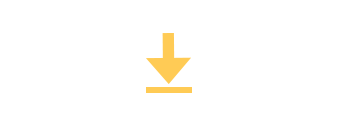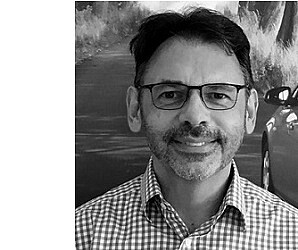Increase the delivery rate of your email broadcasts
Strictly speaking, the art of sending emails is not in sending them, but in delivering them. In order to ward off unwanted spam, the requirements for desired emails are becoming ever higher. Not every email program and every email server meets these requirements - and as a result, even desired emails are often rejected by the receiving server - even unnoticed.
We make sure that this doesn't happen to you with GTC. Our sending servers and our sending algorithm are optimized so that even large volumes of emails reach the recipient.
Three settings
1. SPF records
Authorize us as the sender of your emails - by extending your SPF records. To do this, extend the SPF records in the DNS of your sender domain to include:kundenmailing.net ~all
This is how it's done:
Your system administrator can easily enter the data themselves. Don't have anyone? We're happy to help you!

2. DKIM key
If you want, we will send each of your emails signed - at no extra cost to you. The recipient then automatically checks whether the signature matches the "public key" stored for your sender domain. Everything works fully automatically - and signals to the receiving server: this email is correct, unchanged and the sender is secure. And it accepts your email.

Here's how to proceed
- In your customer area, click on "Sending emails" -> "Security settings".
- Select a sender address, click on DKIM and then on "Generate DKIM key".
- A key pair will be generated and displayed for you. Copy the part after the statement "The DKIM host name for the domain must be created on your name server:".
- Store the public key in the DNS of your sender domain. A TXT entry will be created for this. Enter the "name server" displayed to you when you created it there. And store the public key displayed to you as the "value".
Is everything OK?
You can easily check whether the key is stored correctly in your customer area under security settings by clicking on "Check sender domain".
Multiple sender domains?
No problem! If you work with several different sender domains, store the public key for all domains used.
Once the key has been stored, you can activate "send with DKIM" for each email order under "Settings". This can improve the delivery of your emails.
This is how it's done
In our short video, we show you step by step how to create a DKIM key pair in the customer area and use it to send DKIM-signed emails in the future. Tutorial on setting up DKIM (approx. 3 min.)
Do you have any questions? We're happy to help!
3. DMARC
With this entry you specify what should happen to emails with your sender that do not have valid SPF records or DKIM keys. A few providers require a valid DMARC entry.
A simple entry for your domain could contain the hostname "_dmarc.<domainname>" and the entry "v=DMARC1; p=quarantine". Emails with your sender and incorrect settings should then be sorted into the spam folder.

IMPORTANT:
Make sure that you only set a DMARC entry if SPF records and DKIM keys are set correctly. Otherwise, your entry will signal to the recipient that your emails are dubious and should be treated as spam. In that case, do not make the entry. Even if you want to set the setting "Let the system handle bounces" (in this case, our domain acts as the technical sender - and filters out automated out-of-office emails for you, for example), NO DMARC entry should be set.
DMARC is not yet mandatory for many providers - if in doubt, you could still do without an entry.
This is how to continue
Do you want to take action right away? Our concrete instructions will guide you step by step.
Always there for you
Our customer service is available by phone or email during our business hours and will help you wherever you need help. If necessary, we can also make the settings for you. Just ask our customer advisors about it.
How to reach us
- Tel.: +49-711-49090-82
- E-Mail: email@gtc.net